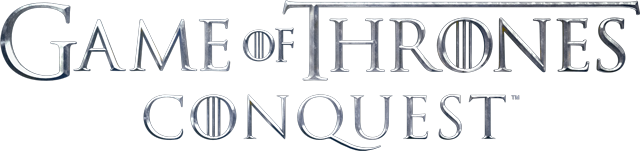Presets allow you to quickly change your loadout to match the specific needs of the moment.
The different types of presets you can create are:
- March Presets – Choose the troop type composition and size of your army to quickly send on marches
- Gear Presets – From your Helm to your Boots, this is the fastest way to change your equipment loadout to suit your current activity
- Small Council Presets – Slotting different Heroes to different Small Cauncil seats can gie you an advantage in many situations. Use these presets to change all seats at once!
- Preset Builds – Create a build to link March, Gear and Small Council presets together, allowing you to change all 3 with a single button!
They can be accessed in many ways while playing Game of Thrones: Conquest. Before you head off into battle, make sure you’re setting up your forces for success!
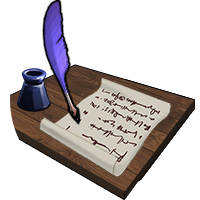
Navigating the Preset Manager
You can access the Preset Manager by tapping the ‘Manage’ button in the House Information panel under your Profile, or by selecting it underneath the ‘Preset Build’ tab located on the right side bar.
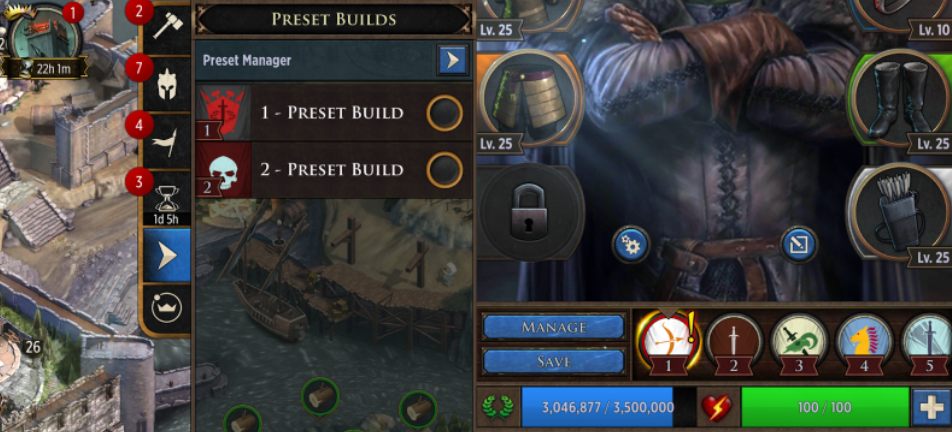
The Preset Manager allows you to edit or equip any saved preset from one easy management menu. You can use the tabs available to quickly equip Equipment, Small Council, or March Formation presets.
You can then customize your Equipment, Small Council, and March presets by tapping the blue edit button next to your preset icon. You can obtain further presets by researching in the Maester’s Tower.
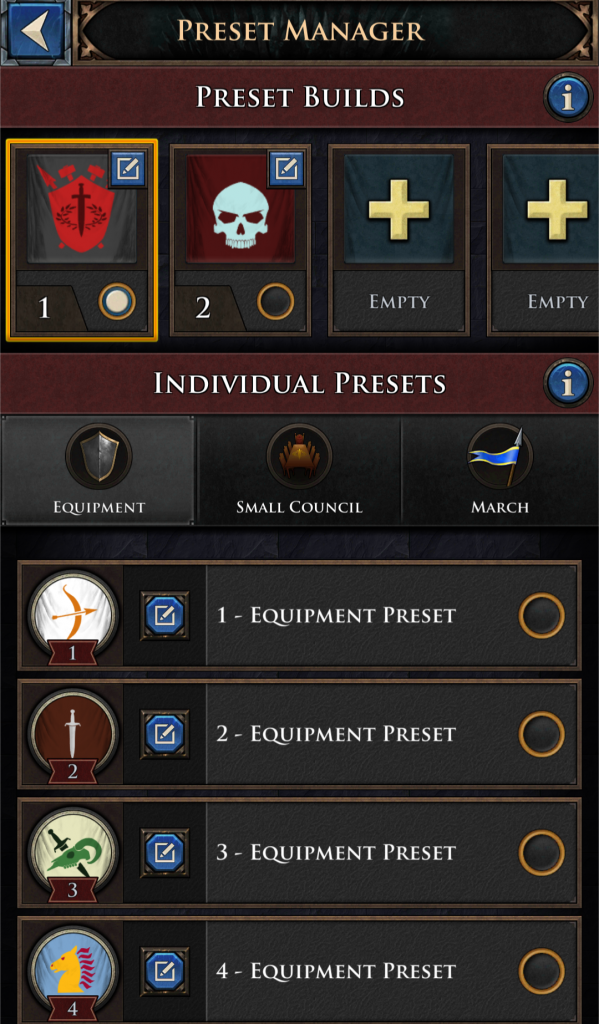
Creating a Preset
Let’s use the Preset Manager to quickly create a Preset!
First tap on your desired type of Individual Preset (Equipment, Small Council or march), and tap and empty slot to begin.
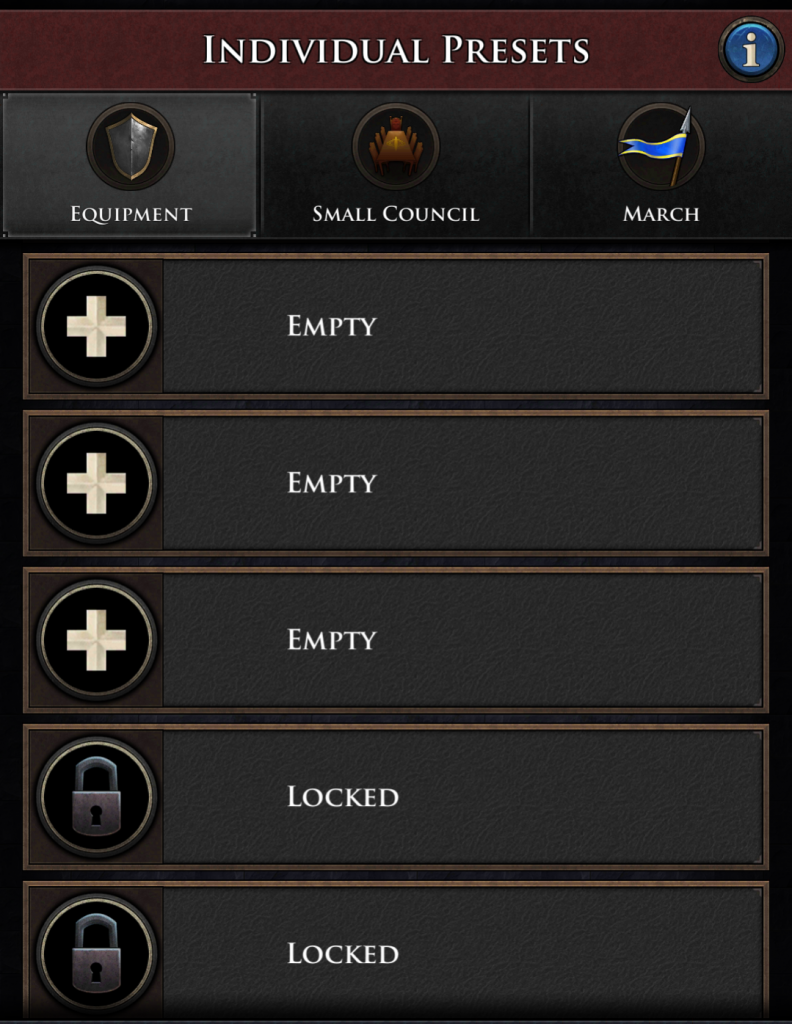
For this example, we’ll create a March Preset. For these, you’ll want to select the appropriate composition of troops, as well as the March Pawn that this preset will use.
Noteable for March presets is the percent (%) vs number (#) toggles in the upper right or the army builder panel. Using the number option allows you to select exact numbers of troops in the march, while percents allow more flexibility based on your current march size.
For example, say you have a maximum march size of 100,000 troops, and you’d like to have a composition of half Heavy Lancer cavalry and half Champion Crossbowman ranged troops.
- Using the # toggle, you can manually select 50,000 lancers, and 50,000 crossbowman. The preset will only ever send those exact numbers, as long as the troops are available and your maximum march size stat does not decrease.
- Using the % toggle, you can select 50% lancers and 50% crossbowman. The actual number of troops this translates to will be calculated at the time you send your march, based on available troops and your march size stat.
The benefit of the latter approach is that, if your march size stat increased from 100,000 to 200,000 troops in the future, the % preset would automatically increase the amount of lancers and crossbowman sent to 100,000 each. The # based preset would continue to send 50,000 or each until you updated the preset.
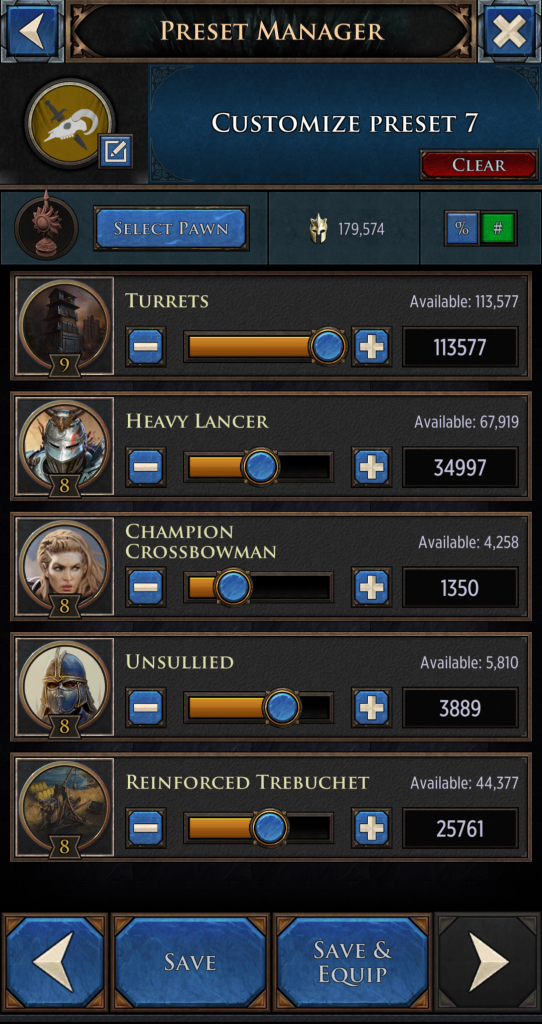
Once you have customize the march composition to your liking, you may press the ‘Save’ or ‘Save & Equip’ option to create your Preset.

Equipping Your Presets
You can select different Equipment, Small Council, and March presets by tapping the right icon dot under ‘Individual Presents’ within the Preset Manager. However if you aren’t strapped for time, you can also switch presets in the following ways:
Gear Presets
Switch between Gear presets by going to the ‘House Information’ panel and selecting the icons next to the ‘Manage’ and ‘Save‘ options.
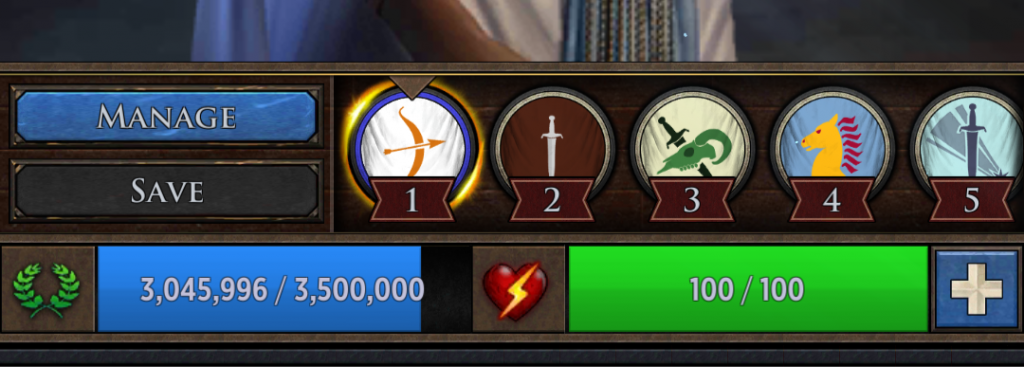
Small Council Presets
Switch between Small Council presets by entering the ‘Tower of the Hand’, selecting the Council icon and entering the ‘Small Council’ panel. There you will be able to switch between Small Councils.

March Presets
The main area where you interact with March Presets is in the army builder or ‘March’ panel.
You access this by navigating to the Combat Map (astrolab icon in the lower left of the city screen) and tapping on any enemy on the map. When you attack an enemy, you can manually select your troops or tap one of the icons above the troop selection area to apply your presets.
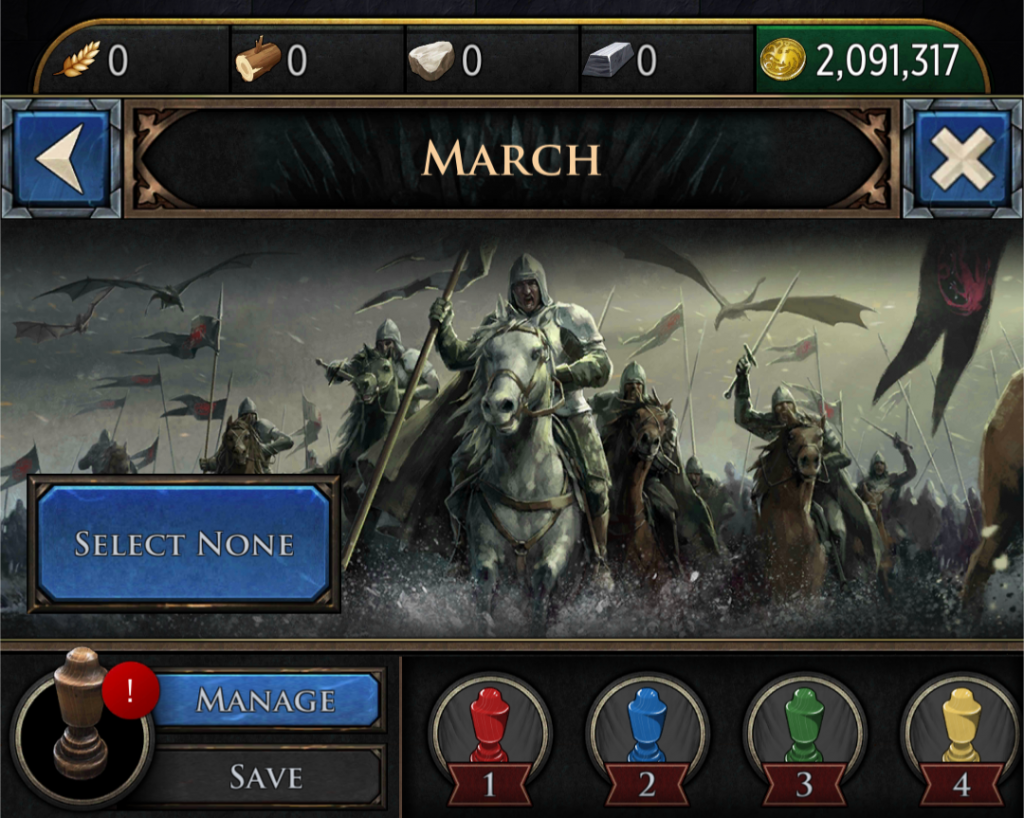
Creating and Using Preset Builds
First, to create your Preset Build, head to the Preset Manager. Once you have entered the Preset Manager, tap one of the ‘Empty’ spaces underneath the Preset Builds tab.
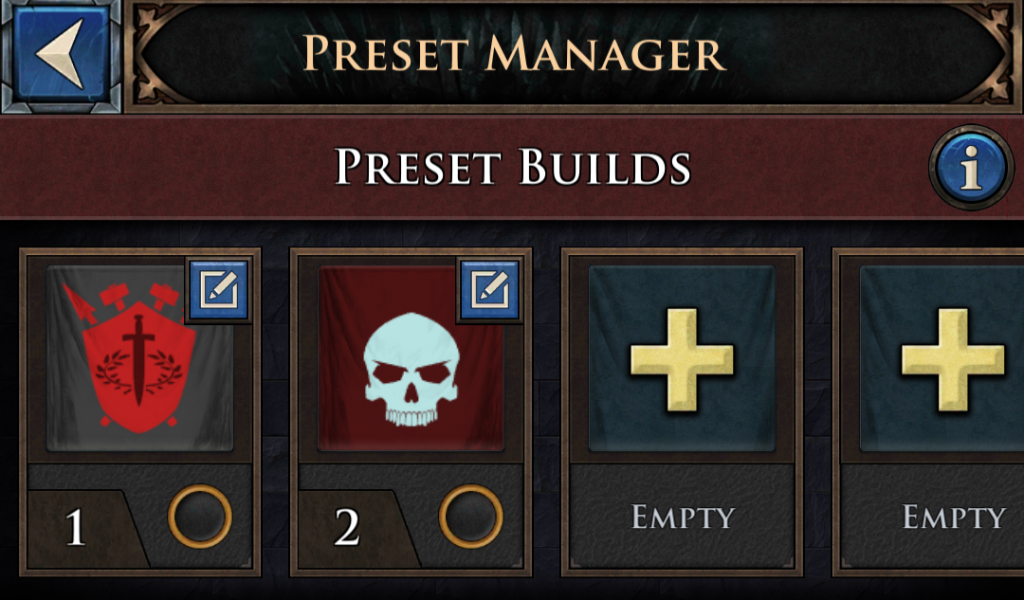
You can then select the appropriate Equipment, Small Council, and March presets to add to your Preset Build. Once you do so, tap ‘Save’ or ‘Save & Equip’.
Once you create a Preset Build by combining your Equipment, Small Council and March Presets into one, you can select your separate Builds either by entering the Preset Manager or selecting them underneath the ‘Preset Build’ tab located on the shortcut menu, accessible from the right side of the City or Combat Map scenes.
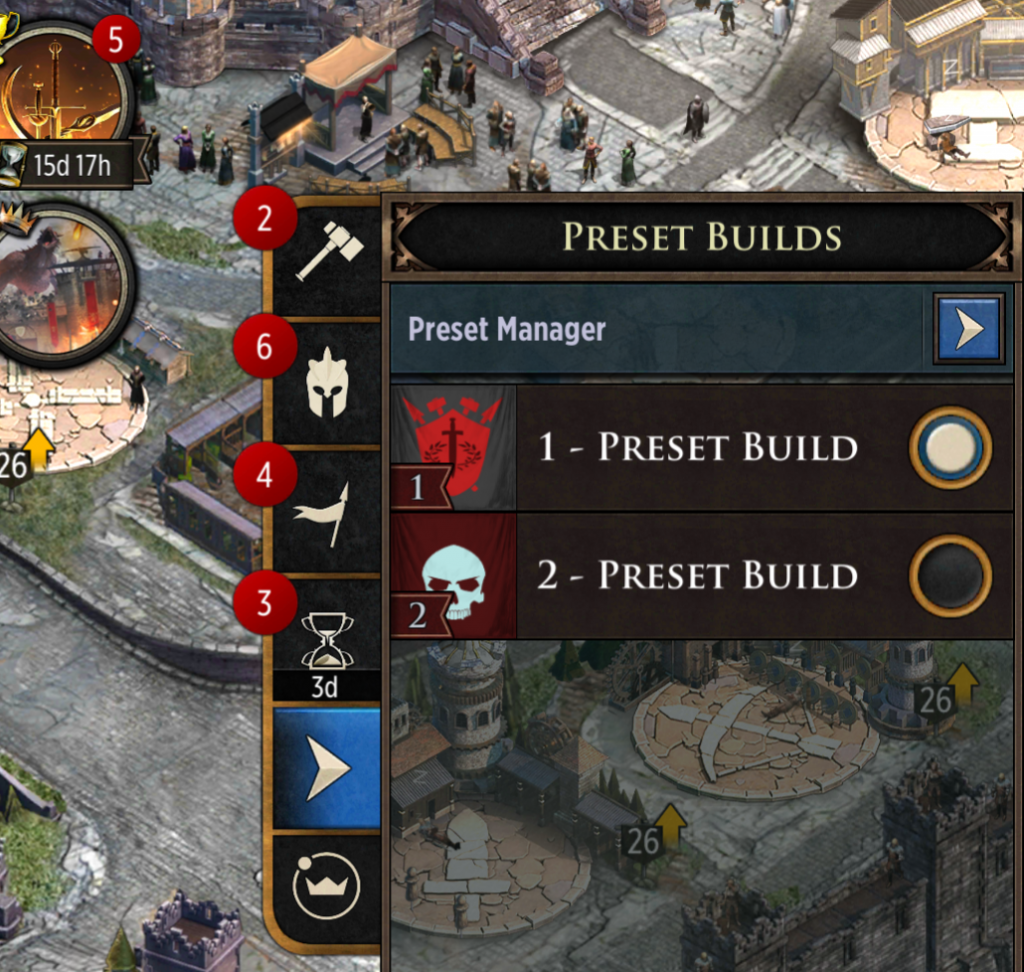
Customization and Preset Naming
Now that you have the basics, Customization and Preset Naming are a big part of keeping your Presets Organized.
To customize your a designated Presets Icon, tap the blue edit icon and tap the blue edit icon again in the top left corner of your selected Preset.
You’ll then be able to change your icon in the Icon Maker panel. Tapping ‘Save’ will save the icon to the associated Preset.
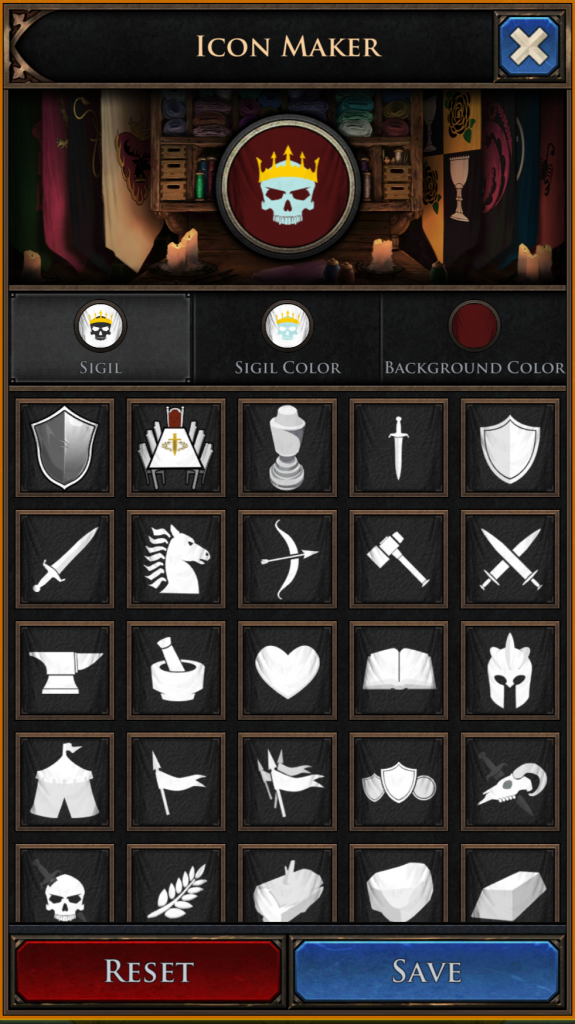
As of April 2022 you will also be able to select form a list of naming options to help remember which preset is which!
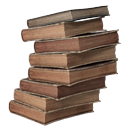
Strategy Tips
Now you know how to create and switch between presets! Here are some final tips to help you start using these strategically in your battles and activities.
- Think about what situations and activities you do most –
- If you are a big crafter, look through your Gear and Heroes to find which ones offer steel efficiency or other crafting related boosts and create a build for that.
- If you’re all about combat, think about your main troop types or the location of combat (Vs SoP, Vs Strategic Terrain, Vs Player, etc.)
- If you’re not sure what types of presets to create, check out the Preset Build names provided. The community voted on these names based on the scenarios they use most frequently!
- Be aware of when you are switching your presets- It does take a moment for stats to switch based on your equipped loadout. We do not recommend swapping loadouts while your troops are already marching, as it might be too late for those stats to apply to the imminent battle.
- Research under the Logistics tree to unlock additional Presets and Preset Build slots!