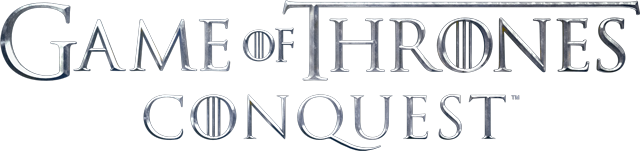Seldom few citizens of Westeros adventure far enough east to reach the Jade Sea. However, those intrepid travelers who do can return with treasures, rare and valuable, to barter with merchants across the Seven Kingdoms!
Click the link above to purchase Gems, or claim your weekly Free Gift of Alchemist March Pawn Shards!

FAQ Index
- What are Gems?
- How do I bind my Game of Thrones: Conquest profile to make purchases on the Web Store?
- How can I claim my free Alchemist Pawn shards from the webstore?
- How can I contact Customer Support about a Gem purchase?
What are Gems?
Gems are an alternative currency that can be used to purchase Packs (also called Bundles) from the in-game Offer Store.
How can I acquire Gems?
Gems can be purchased in-game or through exclusive offers available on the GoT:C Web Store:
store.gotconquest.com

How can I use Gems to Make purchases in-game?
Eligible packs sold within the in-game Offer Store will give an option to purchase using Gems.
Tapping this button will bring up a pop-up confirmation listing the cost. If you have sufficient Gems, you can select ‘Buy’ to complete the transactions.
Note: If the ‘Do not ask again for the rest of the day’ option is checked, future transactions will process as soon as you tap the Gem buying option within the offer store, without a confirmation pop up.
Items will be automatically added to your in-game inventory after the transaction finishes processing.
You can review your in-game purchase history by going to Settings > Purchase History.
How can I purchase Gems through the Web Store?
The Web Store can be found at store.gotconquest.com.
You will need to log in with WB Games, Facebook, Apple ID, or GooglePlay account that your Game of Thrones: Conquest profile is bound to in-game.
Once logged in, your House Name, Kingdom number and Lord level will appear to confirm where purchases will be sent.
You can then tap ‘Buy Now’ under the designated amount of Gems you’d like to purchase. Follow the steps in the pop up to enter payment and complete the transaction.
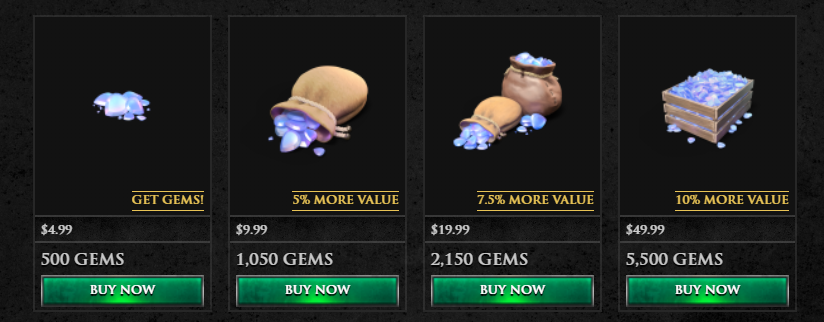
Please allow a few minutes for the transaction to complete. Once finished, the Gems will be sent to your in-game inventory automatically.
Note: You can only purchase one Gem pack per transaction. We have included higher designations of Gems in the Web Store to cut down on the need for multiple transactions, should players want to stock up. Additionally, larger packs carry larger discounts per Gem, for up to 20% more value in player’s purchases.
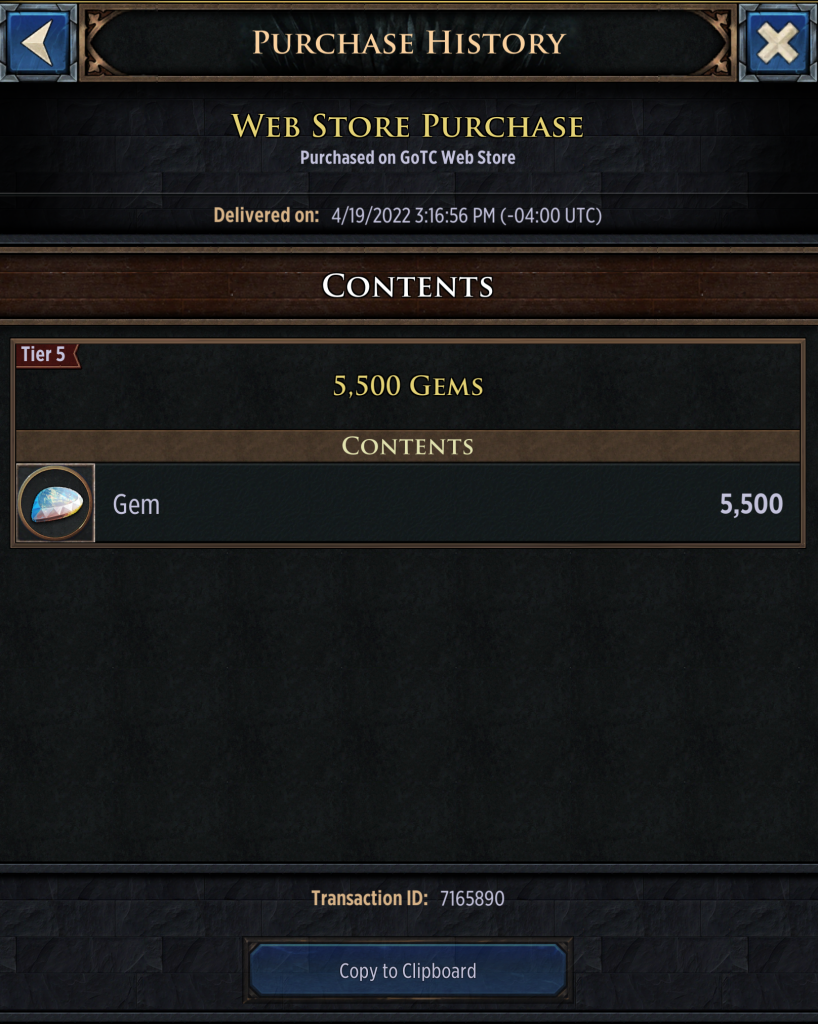
You can review your past Web Store purchase history by going to Settings > Purchase History in-game.
Note: You may need to close and reopen the game app before recent purchases appear in this panel.
How do I bind my Game of Thrones: Conquest profile to make purchases on the Web Store?
You can back up your game profile in-game by binding it to WB Games, Facebook, Apple ID or GooglePlay.
To do so, open the game and navigate to the Settings panel. The two main ways to get to this panel are:
- From the city scene, tap the gear icon next to your Power level (upper right corner of the screen.)
- From your House Information panel, tap the gear icon under your player avatar (bottom left.)
From the Settings panel, tap Account, then the Bind option next to your preferred option (WB Games, Facebook, Game Center, Apple ID or GooglePlay.)
Follow the instructions in the pop-up to complete the process. Once successfully completed, You should see a green ‘Bound’ banner underneath Account, as well as next to the individual binding option below.
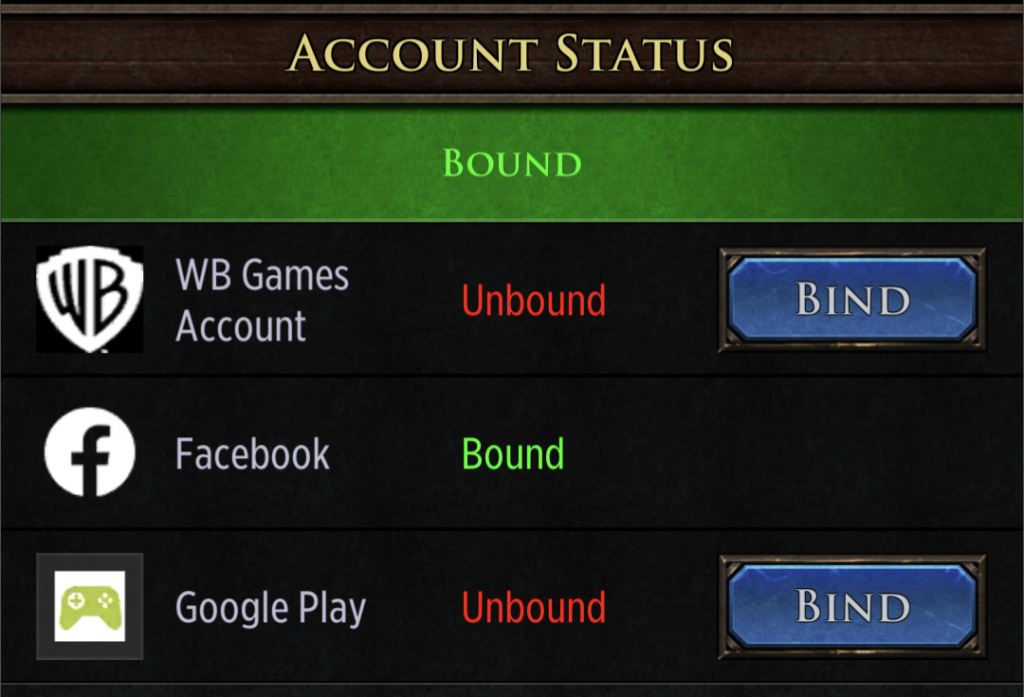
Note:
- You may bind your account to multiple cloudsave options at once, but cannot remove a binding once complete. You only need to log in with one bound account in order to make purchases on the Web Store.
- Game Center is not currently an accepted log-in option for purchases on the Web Store. Players on iOS devices can instead use a bound WB Games, Apple or Facebook ID.
- For additional troubleshooting and support with in-game account binding, check out our Cloud Saving FAQ.

How can I claim my free Alchemist Pawn shards from the webstore?
Players can claim their free Alchemist Pawn shards by logging into the store.gotconquest.com and selecting the Alchemist Pawn. This is a free item you can claim every week so make sure to take advantage! New week rolls over at 10 AM ET every Monday.
How can I contact Customer Support about a Gem purchase?
There are 2 different methods of support, depending on whether your inquiry is in regards to in-game or Web Store support: